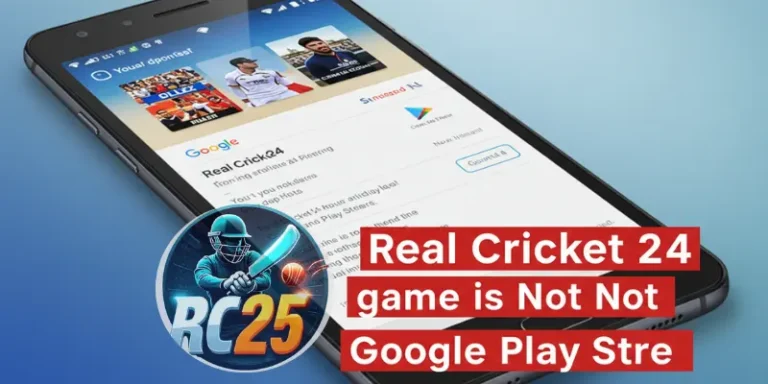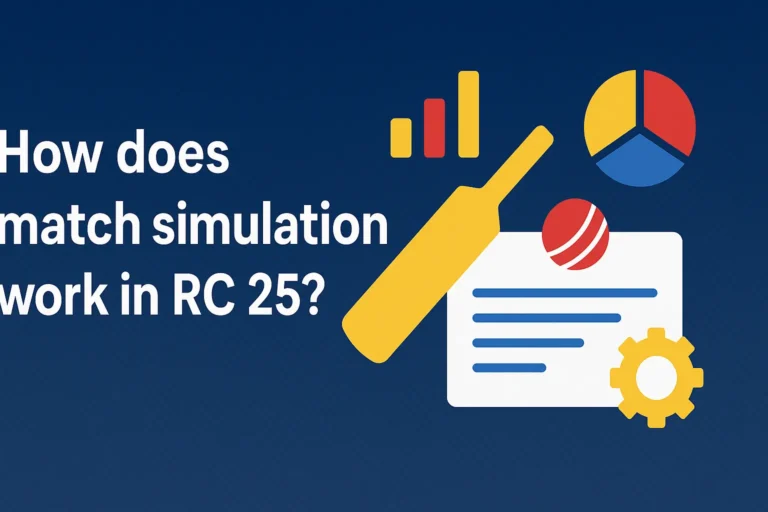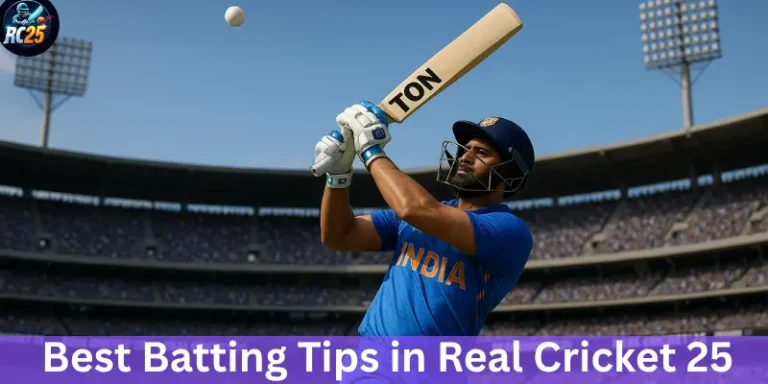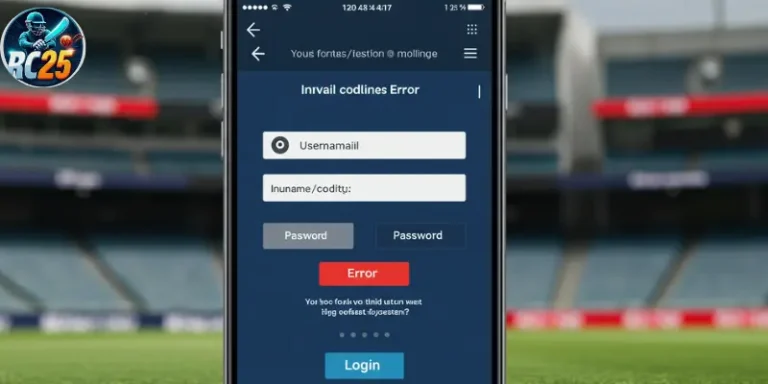Ready to take your Real Cricket sessions up a notch? Lets go to the Custom Tournament feature to setup your own cricket contest. whether you’re rallying your team for a serious challenge or inviting buddies from different time zones for some friendly fun.
We’ll walk you through each step, starting custom tournaments with friends in real cricket, picking the match formats, adjusting the rules to your liking, and finally, sending out invites to your friends. Let’s jump in and get your tournament off the ground!
I’ve hosted over 20+ friend tournaments (and lost a few embarrassingly), Let me help you skip the confusing parts and get straight to the fun. Whether you’re on Android or iOS, this guide will turn you into a tournament-hosting pro.
Why Custom Tournaments with Friends in Real Cricket Beat Random Matches
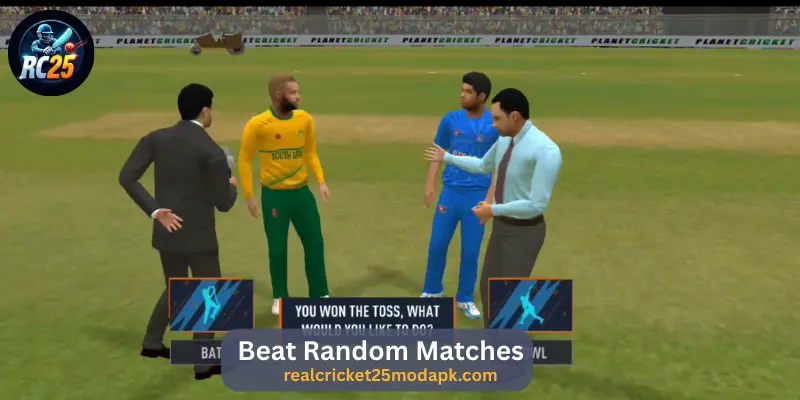
Random matches are like street cricket, chaotic and forgettable. But a custom tournament? It’s like your own cricket league, filled with fun moments, friendly rivalries, and big wins. Here’s why it’s totally worth it.
- Custom Competition: Pick your overs, teams, commentator (English/Hindi mode), and venue that’s available in game
- Social engagement: Bring friends together in a fun, competitive setting
- Skill development: Experiment with different formats (e.g., knockouts, round-robins)
In my experience, setting up an invite-only tournament helps you focus on strategy rather than just button-mashing
Step-by-Step: Setting Up Your Tournament
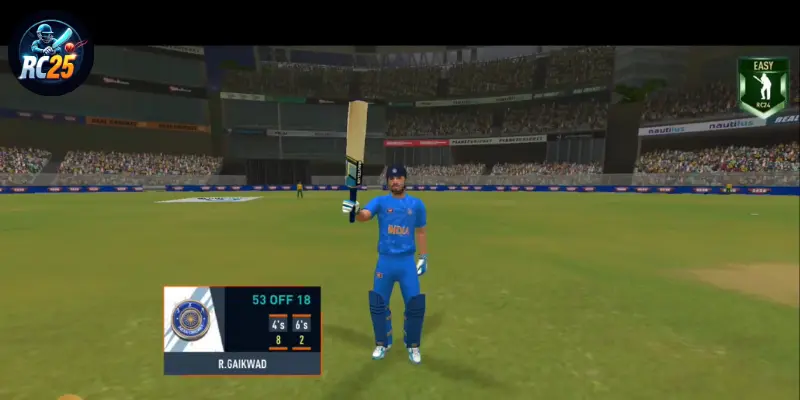
Create a Tournament Lobby
- Open Real Cricket > Multiplayer > Custom Tournament
- Tap “Create New” and name it something iconic (“Dave’s Demolition Derby” works)
- Pro Tip: Enable “Private Code” to keep randoms out. Share the code via WhatsApp for quick joins
Customize Your Rules
| Setting | Fun Options |
|---|---|
| Tournament Type | Knockout, Round-Robin, or Group + Playoffs |
| Overs per Match | 5 (for chaos) vs 50 (for purists) |
| Team Restrictions | Country teams only or allow custom edits |
| Difficulty Level | Rookie (for laughs) or Legend (for tears) |
In my experience, 10-over matches are perfect – long enough for comebacks, short enough to finish during lunch breaks
Configuring Tournament Settings
| Setting | Description | Recommended For |
|---|---|---|
| Invite-Only | Only players with a direct link or code can join. | Private groups, clan matches |
| Public | Open to any Challengermode user. | Community-wide events, large leagues |
| Entry Fee | Set (virtual) currency cost to enter. | Fund prize pools, add stakes |
| Prize Pool | Distribute winnings automatically via in-game currency. | Competitive tournaments, sponsored events |
| Overs Format | Choose between 2, 5, 10, or 20 overs per side. | Quick matches (2–5 overs) vs. full T20 |
| Bracket Type | Single elimination, double elimination, or round-robin + playoffs. | High-stakes knockouts or fair play leagues |
Invite Your Squad
- Use the “Invite Friends” button or share a tournament link
- Hot Fix: If friends can’t join, check if everyone’s updated to the latest app version
If you’re customizing your player’s appearance or digging into deeper personalization options, our Ultimate Guide to using the Player Face Editor in Real Cricket 25 walks you through every step; perfect for anyone wanting a pro-level avatar.
Launch & Manage
- Start the tournament once everyone’s in
- Use the “Admin Controls” to pause/reschedule if someone’s WiFi dies mid-match
Here’s a tip I always give beginners: Make sure your friends have also linked their accounts on Challenger mode to avoid last-minute hiccups
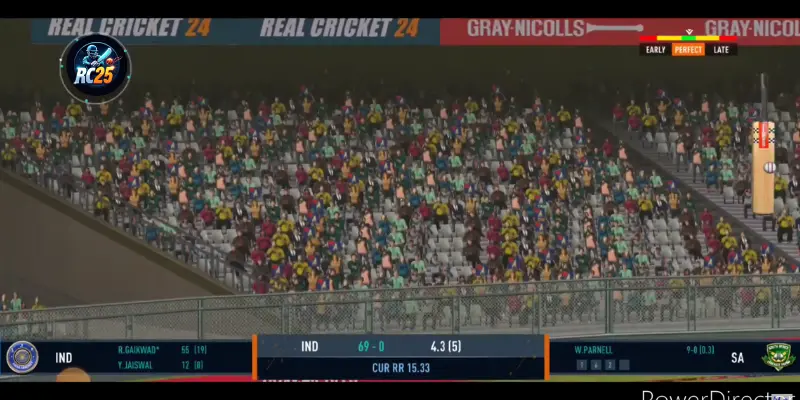
5 Pro Tips for Smooth Tournaments
- Balance Teams Early: Let players draft teams Snake-style (like fantasy leagues) to prevent OP squads
- Set a Schedule (But Stay Flexible): Use WhatsApp polls to decide match times. “Sundays at 8 PM” works better than “whenever
- Time Buffer: Add 15 minutes before start to accommodate late joiners
- Automate Results: Let Challenger mode handle bracket progression to avoid errors
- Add Stakes: Losers change their group chat profile pic to Babar Azam for a week
What I learned the hard way is that a round-robin format gives everyone more playtime, perfect for casual friend tournaments
FAQs
Check their app version, internet speed, and lobby privacy settings. Restarting the app fixes 80% of issues
Yes! Real Cricket supports cross-platform play. Just ensure all players are on the same game version
Depends on your format. A 4-team knockout ends in 3 matches; an 8-team round-robin can take weeks
Super Over is automatically triggered if scores are tied after allotted overs.
Conclusion
Hosting a custom tournaments with friends in real cricket isn’t rocket science. It’s cricket game. Mistakes will happen (RIP my Wi-Fi during the 2022 finals), but the group chat memories are forever.
Now go forth, set your private code, and remember: “If no one’s threatening to block you, are you even playing competitively?
Switching phones shouldn’t mean losing your hard-earned progress in Real Cricket 24. If you’re upgrading your device, check out our easy guide to transfer Real Cricket 24 progress to your new phone; it ensures you pick up right where you left off, without starting over or losing settings.
Ready to host your first custom tournament? Jump into Real Cricket now, set up your invite-only Friends Cup, and let the competition begin!